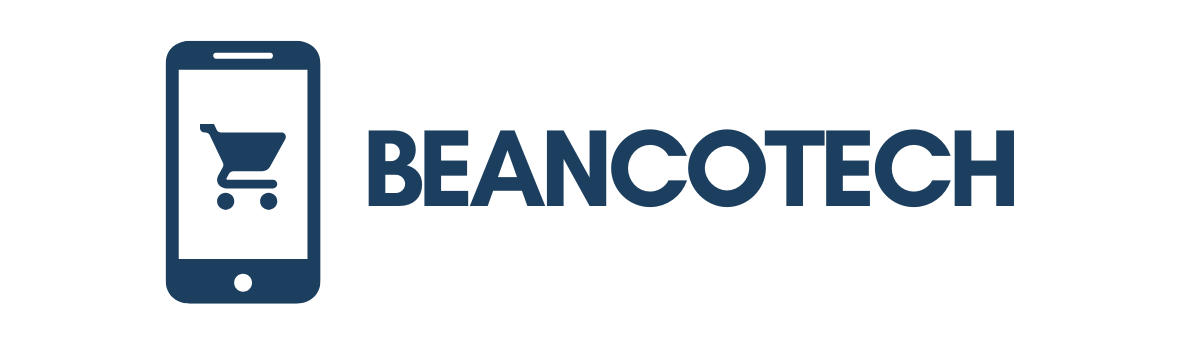Laptops are like those trusty sidekicks in action movies—always ready to save the day, but prone to a few hiccups along the way. When they start acting up, it can feel like the universe is conspiring against productivity. Fear not! With the right service tips, anyone can turn their tech troubles into triumphs.
Table of Contents
ToggleEssential Laptop Service Tips
Regular maintenance prolongs laptop life. Clean keyboards and screens with appropriate products. Compressed air effectively removes dust from vents and ports.
Check battery health periodically. Monitoring battery cycles helps identify performance issues. Use built-in tools or third-party applications for accurate assessment.
Update software consistently. Keeping the operating system and applications current prevents security vulnerabilities. Enable automatic updates when possible for convenience.
Backup data often. Frequent backups minimize data loss risk. Utilize cloud services or external hard drives as reliable options.
Optimize storage regularly to enhance performance. Uninstall unnecessary applications and delete outdated files. Consider using disk cleanup tools for widespread efficiency.
Ensure proper cooling during use. Overheating may cause hardware damage. Use laptops on hard surfaces for better ventilation and avoid placing them on soft materials.
Monitor internet connection stability. A weak connection can hinder productivity. Test network speed and consider resetting routers for better performance.
Consider professional servicing for complex issues. Experts can troubleshoot hardware problems more effectively. Locating reputable service centers ensures quality assistance.
By following these tips, users can maintain optimal laptop performance and address issues proactively. Regular attention to these aspects yields improved efficiency and longevity.
Regular Maintenance Practices

Regular maintenance boosts laptop performance and prolongs lifespan. Implementing these practices ensures users get the most out of their devices.
Cleaning Your Laptop
Cleaning the laptop enhances its appearance and prevents dust buildup. Use a microfiber cloth to wipe down the screen and body regularly. Keyboard crumbs and debris can be removed using compressed air. Focus on the ventilation grilles; these areas require particular attention, as blockages can cause overheating. Clean the touchpad gently to maintain responsiveness. Schedule this cleaning every month for optimal results.
Checking for Updates
Updates play a crucial role in improving security and functionality. Software and operating system updates fix bugs and enhance performance. Users can enable automatic updates to streamline this process. Regularly check for driver updates, especially for graphics and network components. Keeping applications updated prevents potential problems and improves user experience. Schedule a check for updates bi-weekly to maintain optimal laptop functionality.
Troubleshooting Common Issues
Troubleshooting common laptop issues often involves careful diagnosis and practical fixes.
Diagnosing Hardware Problems
Identifying hardware problems starts with observing device behavior. Check for unusual sounds, such as grinding or clicking, as these may indicate failing components. Inspect screen conditions; flickering or dead pixels signal possible display issues. Ensure connections are secure, including power cables and peripherals. Testing RAM can reveal problems if the laptop frequently crashes or fails to boot. Tools like memtest86 can assist in this diagnosis. For battery-related concerns, monitor charge levels and performance. If the laptop overheats, examine ventilation for dust buildup and debris. Each step provides crucial insights into hardware-related faults, leading to effective resolution.
Fixing Software Glitches
Addressing software glitches often requires systematic approaches. Start by restarting the laptop; a simple reboot can resolve many issues. Check for recent software updates, as outdated programs might cause instability. If applications freeze, clearing the cache or reinstalling can restore functionality. Antivirus scans play a vital role in identifying malware that disrupts performance. Pay attention to unusual error messages; these can guide toward specific solutions. Running the system file checker via command prompt may fix corrupted files. Each of these steps aids in resolving software-related challenges, ensuring smooth operation.
Improving Laptop Performance
Optimizing a laptop’s performance involves simple but effective strategies that can lead to significant improvements.
Managing Disk Space
Freeing up disk space enhances the overall speed and efficiency of laptops. Uninstalling unused applications provides immediate relief by reducing clutter. Organizing files into folders keeps everything tidy while making it easier to locate needed documents. Regularly deleting temporary files and performing disk cleanups can reclaim valuable storage. Utilizing cloud storage also helps in offloading files, ensuring the internal drive has sufficient space for essential operations. Tools such as disk space analyzers help visualize storage usage, guiding users to identify and remove unnecessary items.
Upgrading Hardware Components
Upgrading hardware components can lead to noticeable performance gains. Increasing RAM capacity improves multitasking capabilities, allowing laptops to handle more programs simultaneously. Replacing the hard drive with a solid-state drive (SSD) significantly speeds up boot times and file access. Improving the CPU increases processing power, especially for demanding applications like graphic design or video editing. Additionally, integrating a dedicated graphics card enhances visual performance for gaming and other graphics-intensive tasks. Before upgrading, checking compatibility with existing hardware ensures a smooth installation process.
When to Seek Professional Help
Certain signs indicate that professional assistance is necessary for laptop issues. Users should consider immediate help if the laptop fails to boot properly or displays persistent error messages. Unusual sounds from the device often signal hardware problems, and these require expert diagnostics.
Consistently slow performance, despite maintenance practices, may also prompt users to seek professional service. Overheating issues that continue despite cleaning and monitoring cooling systems indicate underlying hardware faults. Furthermore, if the laptop frequently crashes or experiences random shutdowns, consultation with a technician is advisable.
Data loss situations demand urgent professional attention. Losing important files can create chaos, and qualified technicians can often recover lost data and restore system functionality. Malware infections that standard antivirus scans can’t resolve also warrant expert intervention.
Frequent software glitches that interfere with user experience should not be ignored. If the laptop consistently freezes or applications crash regularly, a professional can identify deeper software conflicts or necessary repairs.
Outdated components may require upgrades, especially if users experience difficulties with newer software or multitasking. Professionals can recommend suitable hardware improvements, ensuring that the laptop meets current application demands.
Finally, prior to making any significant changes, it’s often beneficial to consult a technician for advice. Obtaining expert insights on specific issues can enhance overall equipment performance. Relying on professional services can save users time and hassle, enabling them to focus on productive tasks.
Maintaining a laptop doesn’t have to be daunting. By implementing these service tips, users can ensure their devices run smoothly and efficiently. Regular cleaning and updates play a crucial role in prolonging lifespan and enhancing performance.
It’s essential to back up data frequently and monitor hardware conditions to catch potential issues early. For complex problems that arise, seeking professional help can save time and prevent further complications.
With these practices in place, users can enjoy a reliable and productive laptop experience, allowing them to focus on what truly matters.